You must upload numerous documents / files, hereafter indicated as CONTRIBUTIONS on the drop down menu:
-
Please submit TIMELY and, in the FILENAME FORMAT as indicated (below)
-
Save the files on your computer with the CORRECT NAMING format BEFORE you upload it. Once uploaded, if you need to modify any filename, be sure to remove the previous version and re-upload the correct version
-
Please note the filename and EXTENSION (as listed below) to make sure you upload the correct file type - note MATERIAL on the drop down menu for TEMPLATES. Bio files are required as MS Word Documents (.doc / .docx). This enables us to correctly format the Abstract Book:
-
Short Biography + Pic, in DOC or DOCX format, by 23 September, filename Bio_SURNAME_INITIALS.doc (template)
-
Poster file in PDF, PPT or PPTX format by 28 September, Poster_ABSNR_SURNAME.[ppt/pptx/pdf] (template)
-
Oral contribution (incl. student poster presentations) in PDF, PPT, PPTX format at least one day before the actual presentation, Oral_ABSNR_SURNAME.[ppt/pptx/pdf] (template)
NB: Once uploaded, if you need to
modify any file, be sure to
remove the
previous version.
Procedure to upload:
-
Login to the Inkaba10 Indico system. Browse to My Conference > My Contributions at: http://indico.saip.org.za/myconference.py?confId=40
-
Choose for which abstract / contribution (if you submitted more than one) you would like to upload. If you have more than one contribution, the Bio file need only be uploaded with the first abstract / contribution.
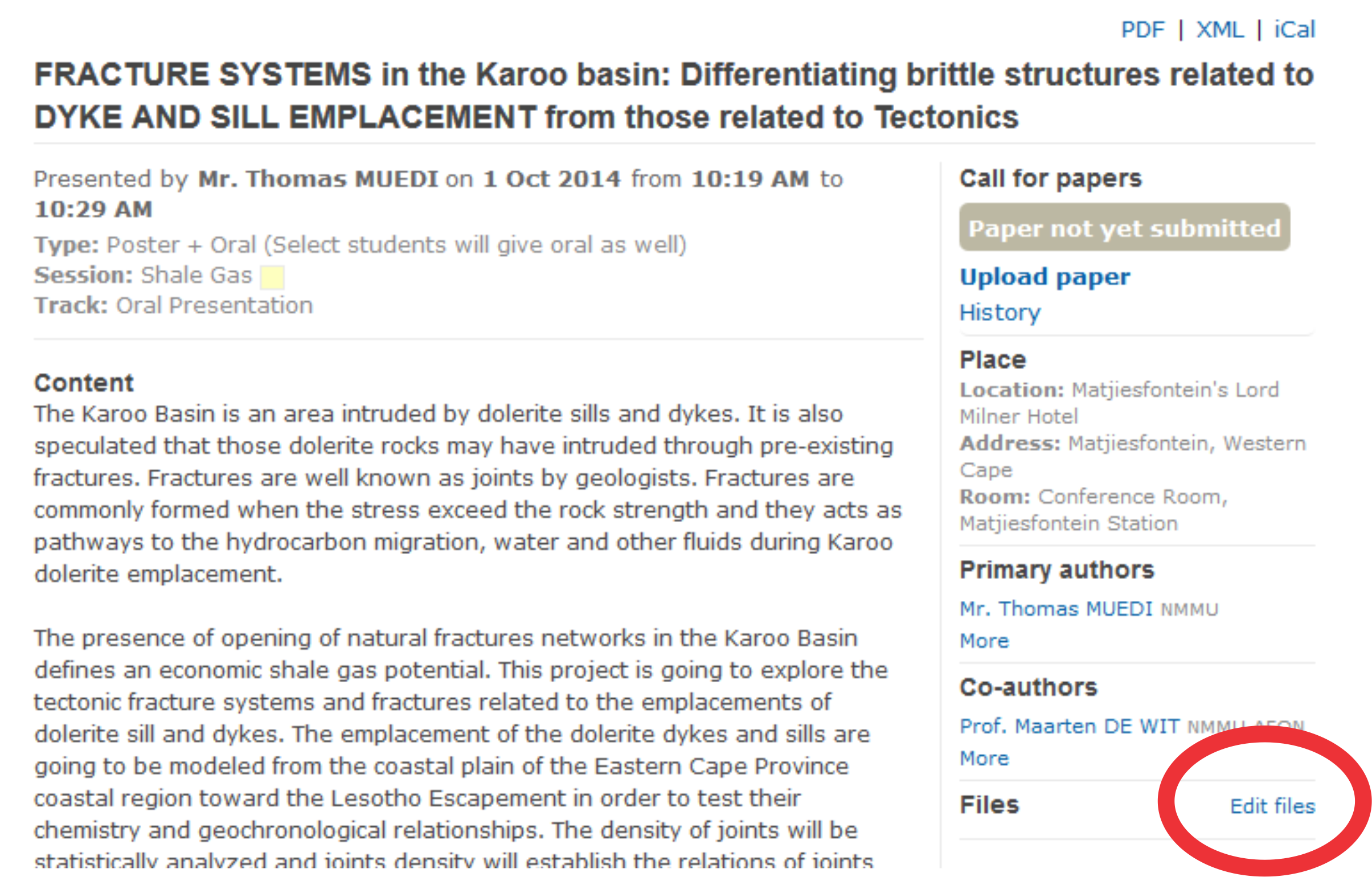
-
At the BOTTOM of the right-hand column, Choose Edit files under the Files section. (The paper section at the top will only be utilised at a later stage)
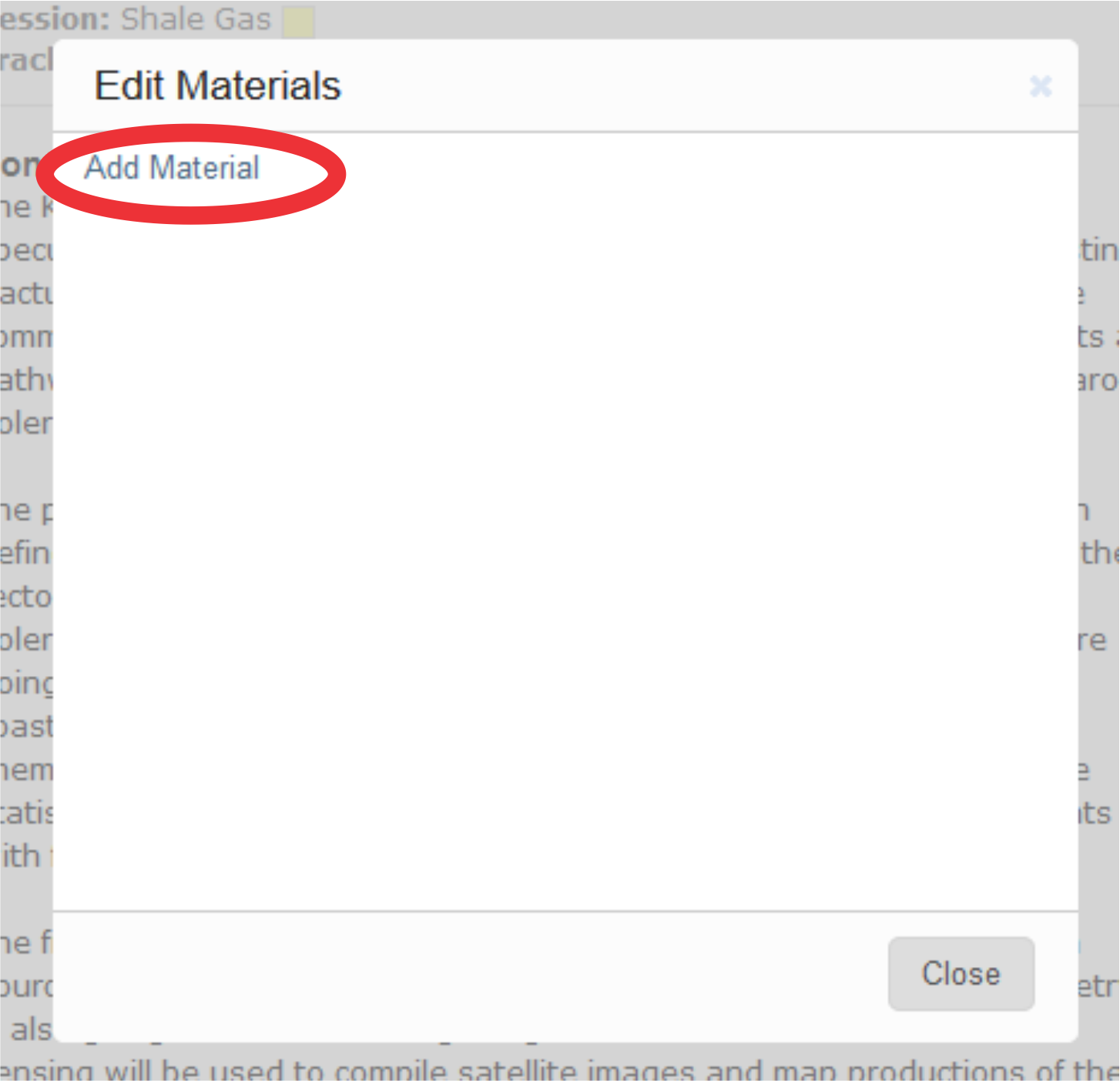
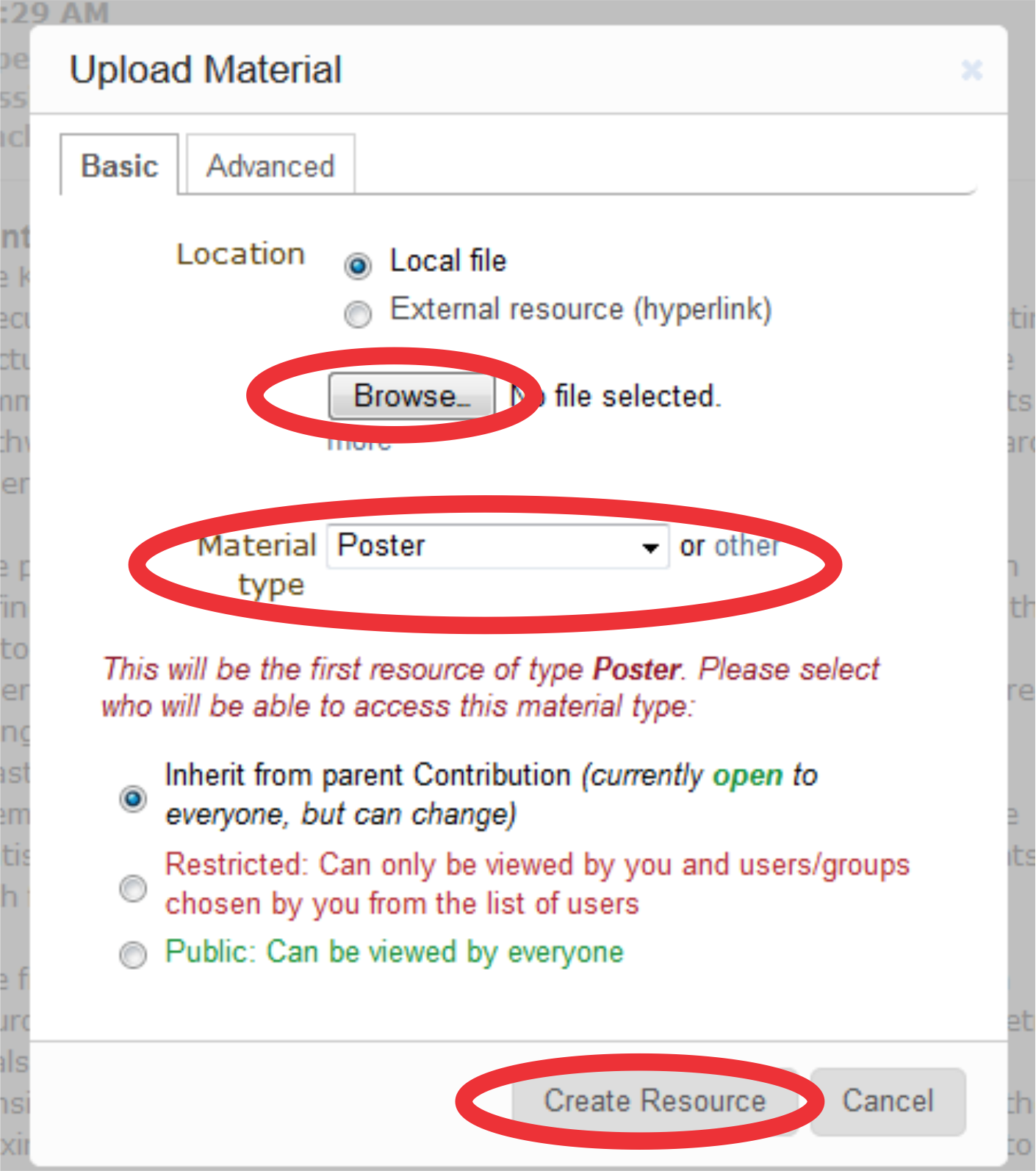
-
Choose the relevant file on your PC (via the Browse button) and also
-
Select Material Type as ( Bio / Oral / Poster). If the correct Material Type category does not exist, click Other and Add the name (Bio, Poster etc)
-
Click Create Resource.

